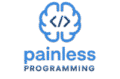Hardware is the physical components of a computer system. This chapter explores types of hardware devices, including input, output, storage, and processing units. We’ll also look at their functions, examples, and appropriate use cases based on context and purpose.
What is Hardware?
Hardware refers to the tangible, physical parts of a computer system. It includes:
- Input devices
- Output devices
- Storage devices
- Processors (e.g., CPU)
- Peripherals (external devices like printers or USB drives)
Hardware works in conjunction with software (programs and data) to perform operations.
Types of Hardware
1. Input Devices
Input devices allow users to send data or instructions into a computer system.
| Device | Description | Example Use |
|---|---|---|
| Keyboard | Standard text input | Typing, coding |
| Mouse | Pointer control | UI navigation |
| Touchscreen | Combines input/output via touch | Smartphones, kiosks |
| Scanner | Converts physical documents to digital form | Archiving, OCR |
| Microphone | Captures sound input | Voice commands, calls |
| Sensor | Detects environmental changes (e.g., temperature) | Smart devices, robotics |
| Bar Code Reader | Reads barcode patterns | Retail checkout |
| Fingerprint Scanner | Biometric input for authentication | Smartphones, security systems |
2. Output Devices
Output devices allow computers to communicate information to users.
| Device | Description | Example Use |
|---|---|---|
| Monitor (VDU) | Displays visual output | Browsing, gaming |
| Printer | Produces hard copies of digital documents | Reports, forms |
| Speaker | Outputs sound | Audio playback, alerts |
| Projector | Projects images to a screen | Presentations, classrooms |
| Headphones | Personal audio output | Media consumption, private calls |
| LED Indicator | Simple light-based feedback | Power, status alerts |
3. Storage Devices
Storage devices retain data either temporarily (volatile) or permanently (non-volatile).
| Type | Device | Description | Use Case |
|---|---|---|---|
| Primary (Main) Storage | RAM (Random Access Memory) | Volatile, fast access for running programs | Temporary storage during program execution |
| ROM (Read Only Memory) | Non-volatile, stores boot instructions | BIOS firmware | |
| Secondary Storage | HDD (Hard Disk Drive) | Magnetic storage, large capacity | Long-term file storage |
| SSD (Solid State Drive) | Faster, no moving parts | System boot drive | |
| Portable Storage | USB Flash Drive | Portable solid-state memory | Transferring files |
| CD/DVD | Optical storage | Media playback, backups | |
| Memory Card | Flash storage for mobile devices | Cameras, phones |
Processor: The CPU
The Central Processing Unit (CPU) is the brain of the computer. It executes instructions and processes data.
Key Components:
| Component | Function |
|---|---|
| ALU (Arithmetic Logic Unit) | Performs calculations and logic decisions |
| CU (Control Unit) | Directs data flow, controls instruction execution |
| Registers | Small, fast storage areas for temporary data/instructions |
Internal vs External Hardware
| Category | Description | Examples |
|---|---|---|
| Internal Hardware | Located inside the computer case | CPU, RAM, motherboard, PSU |
| External Hardware | Connected externally as peripherals | Keyboard, mouse, printer, webcam |
Use of Devices in Context
The best hardware for a task depends on the nature of the input/output required and the environment of use.
| Scenario | Input Device | Output Device |
|---|---|---|
| Graphic Design | Graphics tablet | High-resolution monitor |
| ATM | Keypad, card reader | Receipt printer, screen |
| Mobile Phone | Touchscreen, microphone | Screen, speaker |
| Security System | Motion sensor, fingerprint reader | Alarm, LED alert |
| Self-checkout | Barcode scanner | Touchscreen display, receipt printer |
Key Takeaways for IGCSE Exams
- Know the difference between input, output, storage, and processing devices.
- Be able to classify devices (e.g., is a touchscreen input, output, or both?).
- Understand RAM vs ROM: RAM is volatile; ROM stores startup instructions.
- Recognize appropriate hardware for specific scenarios or applications.
- Be familiar with how internal components like CPU, ALU, and CU work together.
Practice Tips
- Memorize common devices and their categories.
- Practice applying hardware choices to real-world examples.
Below is a a detailed presentation for this chapter that you can download to study from slides.